Enjoying our favorite playlist while we are on the beach, in the pool, having a barbecue with our friends, or at home relaxing is the best, and being able to record these situations to remember them with music, is even better. Do you want to know how to put music into a video? We will tell you!
Stay with us because we will tell you how to put music into a video! In addition, we teach you how to add music to an Instagram and Tik Tok video.
How to put background music to a video
Putting music to a video is as simple as taking our iPhone and going to “Camera.” In principle, the logical thing would be to go to the “Video” section and start recording. In that case, the music stops, and we would not be putting music to a video. Therefore, take note of this tip!
You will have to go to the “Photo” section and slide your finger to the right. In this way, you will be making a video with background music.
How to add music to an Instagram video
We have taught you how to put music into videos. Now we focus on adding musics to a video on Instagram, the social network par excellence for videos and images.
Go to Instagram, to your profile, and go to the icon at the top right “+,” then click on “History” and press the white circle at the bottom for several seconds. In this way, you will make videos, then click on the icon with a face, and then look for the “Music” section. You will be able to choose from thousands of songs. Now you can fully enjoy your videos with music!
If you have a verified account or a company account, you will get other songs different from the commercial ones of the moment.
How to put music to a Tik Tok video
If we have taught you how to put music to videos on Instagram, you cannot miss Tik Tok, the social network that is growing exponentially. We love watching tik talks, and one of the keys to its success is the music added to the videos. So aim!
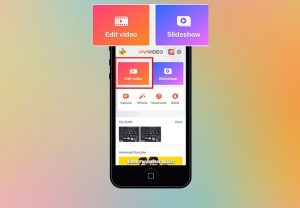
Go to Tik Tok, click the “+” icon at the bottom and then press the red circle at the bottom for a few seconds. You can choose how long the video will last. You can choose between 15 seconds, 60 seconds, or 3 minutes. Then, click on the red tick icon and click on “sounds,” here, you will find several playlists with many songs. Choose the one you like the most and voila!
Also read: difference between guidance and counseling.